Dynamic Knowledge Files
Overview
Dynamic Knowledge Files in VoiceCreator.ai allow you to link your voice assistant to your company’s website, enabling it to crawl and extract relevant information directly from the site. This ensures that your assistant always has access to the most up-to-date company information without requiring you to create and upload a static knowledge file each time your website content changes.
Single vs. Multiple URLs
- Single URL: If you specify a single URL, the system will crawl the entire website starting from that URL. This is ideal for covering all content on your site.
- Multiple URLs: If you specify more than one URL, only the specific URLs provided will be crawled. This allows you to target particular pages or sections of your site.
This flexibility makes it easier to control what content is included in your assistant’s knowledge base.
Creating a Dynamic Knowledge File
Steps to Add a Dynamic Knowledge File:
-
Navigate to the Knowledge Files Section
- Go to Operations > Knowledge Files > Add Dynamic Knowledge File.
-
Fill Out the Form

- Name: Enter a descriptive name for the dynamic knowledge file (e.g., "Company Website Crawler" or "FAQs Sync").
- Add URL:
- Add a single URL to crawl the entire website starting from that URL (e.g., your homepage or a section root).
- Add multiple URLs to crawl only the specified pages or sections (e.g., your FAQ page and product catalog).
- Update Frequency: Select how often the assistant should crawl and refresh the knowledge file (e.g., Weekly, Monthly, etc.).
- Custom Prompt (Optional): Use this field to define a prompt explaining how the assistant should interpret and use the crawled content. Click Example Prompt for guidance.
- Voice Assistant: Associate the knowledge file with a specific voice assistant, or leave it unlinked for general use.
-
Create Dynamic Knowledge File
Once you’ve completed the form, click Create Dynamic Knowledge File to save the file and begin the scheduled crawling and updates.
Benefits of Dynamic Knowledge Files
Why Use Dynamic Knowledge Files?
-
Automatic Updates
The assistant automatically retrieves and incorporates changes from your website, so you no longer need to manually upload static knowledge files. -
Real-Time Relevance
Dynamic crawling ensures your assistant always references the latest and most accurate company information. -
Targeted Crawling
- Entire Website: Specify a single URL (e.g.,
https://example.com) to include all accessible content from your site. - Selective Crawling: Provide multiple URLs (e.g.,
https://example.com/faq,https://example.com/products) to limit the crawl to specific pages or sections.
- Entire Website: Specify a single URL (e.g.,
-
Improved Efficiency
By linking directly to your website, Dynamic Knowledge Files reduce the time and effort needed to maintain up-to-date knowledge bases.
Best Practices
- Single URL Crawling: Use this when your entire website content is relevant and structured for your assistant. For example, start with your homepage:
https://example.com. - Multiple URL Crawling: Target only the most important pages if your website contains a mix of public and restricted content. Examples include:
- FAQ:
https://example.com/faq - Products:
https://example.com/products
- FAQ:
- Write Custom Prompts: Add clear instructions on how the assistant should use the crawled data. For example:
Use the content from this file to answer customer questions about our services and policies. - Choose Appropriate Update Frequencies: Match the crawling frequency to the rate of content changes on your website. For example:
- Weekly for rapidly changing content like promotions or news.
- Monthly for static pages like company policies or general FAQs.
Example Use Case
Scenario: Syncing with a Company FAQ Page
You want your assistant to stay updated with your company FAQs, which are regularly updated on your website.
- Add the URL of your FAQ page (e.g.,
https://example.com/faq). - Set the update frequency to Weekly.
- Add a custom prompt like:
Use this content to answer customer questions based on the FAQs. Only provide answers directly derived from the page content.
Alternatively, you could specify the homepage URL (e.g., https://example.com) to include the FAQ page and all other relevant pages on your website.
Managing Dynamic Knowledge Files
To view, edit, or delete existing dynamic knowledge files, return to the Knowledge Files section under Operations.
Notes
- Content Compatibility: Ensure your website content is well-structured and accessible to the crawler (e.g., clear HTML, no login requirements for public information).
- Security: Only input URLs from your company website to maintain control over the data being crawled.
- Crawling Frequency: Avoid setting overly frequent crawls for pages with minimal updates, as this can unnecessarily increase system load.
- URL Strategy: Use a single URL for comprehensive coverage or multiple URLs for precise control over included content.
Updated 9 months ago