Phone Numbers
Overview
The Phone Numbers page in VoiceCreator.ai allows you to associate phone numbers with voice assistants or squads, enabling seamless inbound and outbound call functionality. Before configuring a phone number in the system, it must first be provisioned with our telco partner.
Requesting a New Phone Number
To request a new phone number, please contact VoiceCreator.ai support by emailing [email protected]. Include the following details in your request:
- Organisation Name
- Desired Region or Country Code
- Use Case for the Number (e.g., customer support, sales, etc.)
- Company Registration Certificate
- Proof of Address (Utility Bill, Lease Agreement or other document showing correct address)
Our support team will work with the telco partner to provision your number. Once the number is provisioned, you can proceed to add it in the VoiceCreator.ai platform.
Adding a Phone Number
Steps to Add a Phone Number:
-
Navigate to the Phone Numbers Section
- Go to Operations > Phone Numbers > Add Phone Number.
-
Complete the Form
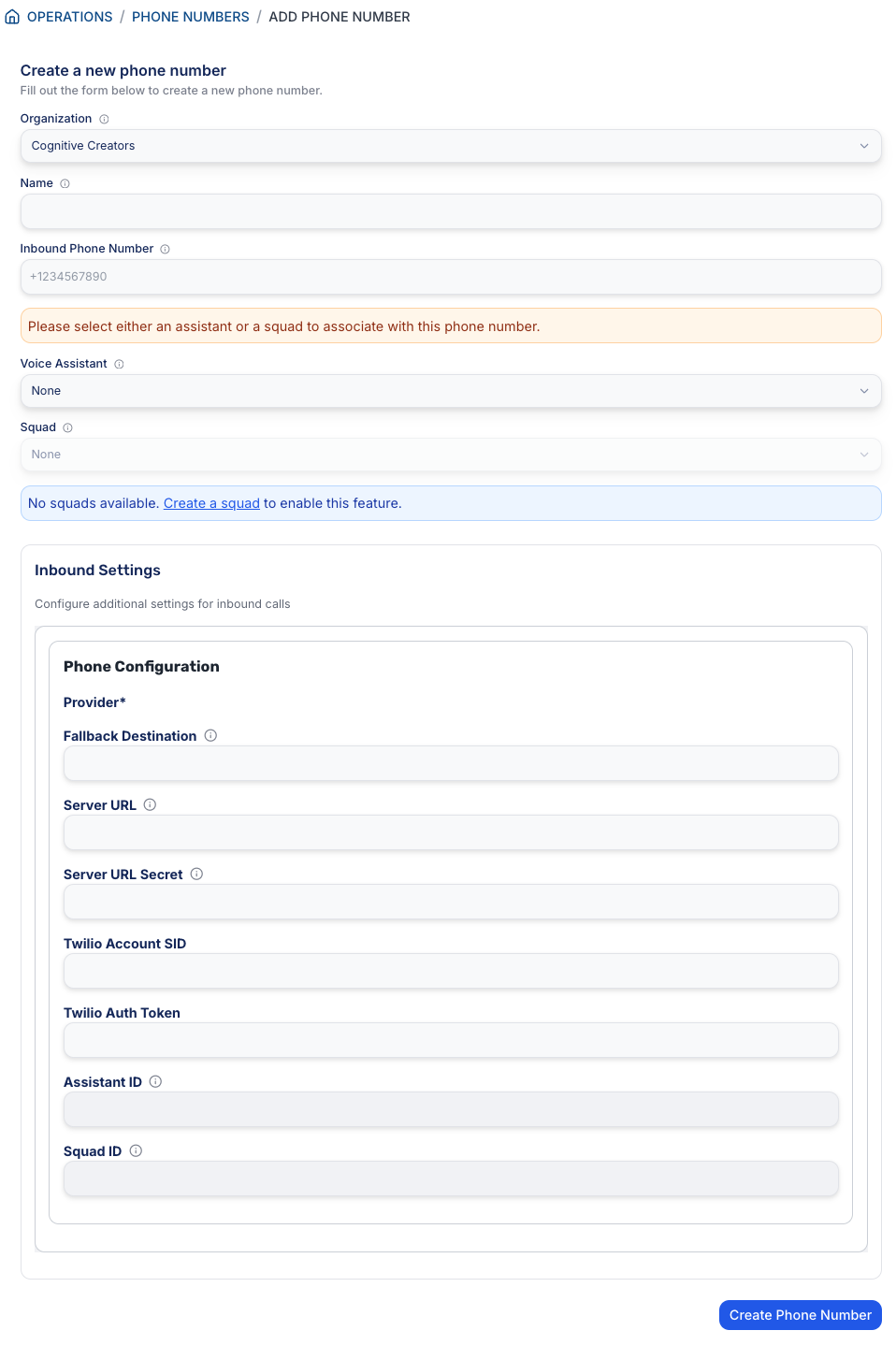
- Organisation: Select the organisation the number will belong to.
- Name: Provide a descriptive name for the phone number (e.g., "Customer Support Line").
- Inbound Phone Number: Enter the provisioned phone number in E.164 format (e.g., +61412345678).
- Voice Assistant: Select the voice assistant to associate with the phone number, if applicable.
- Squad: Alternatively, assign the number to a squad. (If no squads are available, click Create a squad to set one up.)
-
Inbound Settings
Configure the phone settings:- Provider: Select the telephony provider for the number.
- Fallback Destination: Specify a fallback phone number to route calls if the assistant is unavailable.
- Server URL: (Optional) Enter the URL for server-side call handling.
- Server URL Secret: Add a secret key for secure communication with the server URL.
- Twilio Account SID & Auth Token: If using Twilio, input the account credentials.
- Assistant ID: (Optional) Add the ID of the voice assistant to associate with the number.
- Squad ID: (Optional) Add the ID of the squad if you choose to associate the number with a team.
-
Create the Phone Number
- Once all required fields are completed, click Create Phone Number.
Notes
- Numbers must be provisioned first through VoiceCreator.ai’s telco partner before they can be added.
- Numbers can be linked to either a voice assistant or a squad, but not both at the same time.
- Ensure that all required fields, such as the inbound phone number and provider, are completed before saving the configuration.
Updated 9 months ago