Organization Profile
Overview
The Organization Profile page allows you to manage your organization’s details, including the organization name, logo, and other key settings. Additionally, it provides options to leave or delete the organization if required.
Managing Organization Details
Organization Logo
You can upload or update the logo for your organization. The logo will be used across various interfaces to represent your organization visually.
- Recommended size: 1:1 ratio (square), up to 10MB.
- To update the logo:
- Click the Upload button to add a new logo.
- To remove the logo, click Remove.
Organization Name
The name of your organization is displayed across the platform and can be updated directly in this section.
- To change the name:
- Enter the new name in the Name field.
- Click Save to confirm the change.
Slug
The slug is a unique identifier for your organization. It is automatically generated based on the organization name but can be updated if needed. Changes to the slug will affect links and references to your organization.
Leaving or Deleting the Organization
Leave Organization
If you are a member of the organization and no longer wish to be part of it, you can choose to leave.
- To leave the organization:
- Click the Leave Organization link.
- Confirm your decision in the prompt that appears.
Note: Organization Admins cannot leave the organization unless another admin has been assigned.
Delete Organization
Organization Admins can delete the organization if it is no longer needed. This action is irreversible and will permanently remove all associated data.
- To delete the organization:
- Click the Delete Organization link.
- Follow the prompts to confirm deletion.
Tips
- Ensure the organization name and logo align with your branding for a professional appearance.
- Be cautious when editing the slug, as it is used for unique identification and links.
- Only delete an organization if you are certain it is no longer needed, as this action cannot be undone.
Updated 9 months ago