User Profile
Overview
The User Profile page allows you to manage and update your personal account information, including your name, email addresses, phone numbers, profile picture, and connected accounts. This page ensures your account details are always accurate and up-to-date.
Managing Profile Information
Profile Picture
You can upload or update your profile picture to personalise your account.
- Recommended size: 1:1 ratio (square), up to 10MB.
- To update your profile picture:
- Click the Upload button.
- Choose an image from your device.
- Save the changes.
Name
Update your first and last name to ensure your account reflects your identity.
- To update your name:
- Enter your first and/or last name in the respective fields.
- Click Save to confirm the changes.
Managing Email Addresses
You can add or update email addresses associated with your account. The primary email address is used for notifications and account communication.
-
Add an Email Address:
- Click + Add email address.
- Enter the new email address.
- Verify the email if prompted.
-
Set Primary Email:
- Click the menu (three dots) next to the email you want to set as primary.
- Select Set as Primary.
-
Remove an Email Address:
- Click the menu (three dots) next to the email.
- Select Remove.
Managing Phone Numbers
You can add or update phone numbers linked to your account. The primary phone number is used for account verification and notifications.
-
Add a Phone Number:
- Click + Add phone number.
- Enter the new phone number.
- Verify the number if prompted.
-
Set Primary Phone Number:
- Click the menu (three dots) next to the phone number you want to set as primary.
- Select Set as Primary.
-
Remove a Phone Number:
- Click the menu (three dots) next to the phone number.
- Select Remove.
Managing Connected Accounts
You can link external accounts, such as Google, to simplify authentication and enhance access. Connected accounts allow for single sign-on (SSO) and easy integration with other services.
-
Add a Connected Account:
- Click + Connect account.
- Select the external account you want to link (e.g., Google).
- Follow the on-screen instructions to complete the authentication and connection process.
-
Remove a Connected Account:
- Click the menu (three dots) next to the connected account.
- Select Remove.
Linking external accounts not only streamlines login processes but also improves account security by leveraging authentication providers like Google.
Best Practices
- Keep your primary email address and phone number updated for seamless communication.
- Use a clear profile picture for easy identification.
- Regularly review connected accounts to ensure they are still in use and relevant.
Updated 10 months ago