AI Prompt Builder
Overview
The AI Prompt Builder in VoiceCreator.ai is a dedicated tool for crafting, testing, and refining prompts for your AI voice assistants. It helps users create highly effective and contextually appropriate system prompts by guiding them through a structured process. With a focus on business needs, user interaction flows, and error handling, the AI Prompt Builder ensures optimal performance and user satisfaction.
Accessing the AI Prompt Builder
To access the AI Prompt Builder:
- Click the "Show Assistant" Button:
- Locate and click the "Show Assistant" button on your dashboard.
- Open the Chat Icon:
- A chat icon will appear at the bottom-right corner of the screen. Click it to launch the AI Prompt Builder chatbot.
Using the AI Prompt Builder
Once the chatbot opens, you’ll interact with it by providing the required details about your assistant.
Step-by-Step Guide
-
Start the Chat:
- Begin by typing "Start" to initiate the prompt-building process.
-
Provide Required Information:
- The chatbot will guide you through a checklist of required inputs, such as:
- Company Name
- Voice Assistant Name
- Purpose and Tasks
- Knowledge Base Details
- Tone Preferences
- Transfer Requirements
- Text Messaging Needs
- The chatbot will guide you through a checklist of required inputs, such as:
-
Iterate and Optimise:
- Based on your responses, the chatbot will generate a structured prompt in Markdown format.
- It may ask follow-up questions to ensure the prompt is fully aligned with your needs.
-
Finalise the Prompt:
- Review the generated prompt for accuracy and completeness.
- Copy the prompt directly from the chatbot and paste it into the Prompt Field of your assistant’s configuration.
Example Output
Here’s an example of a structured prompt generated by the AI Prompt Builder:
[Identity]
You are Ava, a friendly yet professional voice assistant for AcmeCorp. Your role is to assist callers by answering questions, scheduling appointments, and routing calls as needed. You will use AcmeCorp's official knowledge base for all business-related inquiries.
[Style]
- Maintain a friendly-professional tone.
- Speak naturally, including occasional hesitations like “um” or “well” for realism.
- Format dates as “January Twenty-Four” and times as “Four Thirty PM.”
[Response Guidelines]
- Use the official knowledge base for all responses.
- Ask one question at a time.
- Keep responses concise but informative.
- Never guess—ask clarifying questions if unsure.
- Handle transfers and text messaging silently, without mentioning "tools" or "functions."
[Task Flow]
1. Greet the caller warmly: “Hello, thank you for calling AcmeCorp.”
2. Ask for their reason for calling and confirm any necessary details.
3. If they request a transfer, say: “Let me connect you with the right department,” then trigger a silent transfer.
[Tool Integration]
- `sendTextMessage`:
* Use to send confirmations or appointment links.
* Example: "Here's the link to book your appointment: [Calendly URL]."
- `transferCall`:
* Use to connect callers to specific departments.
* Example: Route to the Sales Team at +61 2 1234 5678.
[Error Handling]
- If the user’s input is unclear, politely ask for clarification: “I’m sorry, could you repeat that?”
- If repeated attempts fail, collect contact details and schedule a callback.Benefits of the AI Prompt Builder
- Guided Process: Step-by-step guidance ensures comprehensive prompts tailored to your needs.
- Best Practices Built-In: Automatically incorporates recommendations from the Prompting Guide.
- Real-Time Adjustments: Allows for iteration and refinement based on user feedback.
- Copy and Paste Output: Easily transfer the generated prompt into your assistant’s configuration.
Conclusion
The AI Prompt Builder is an essential tool for optimising your voice assistants. By following the structured guidance and leveraging dynamic variables, tool integrations, and error-handling strategies, you can create prompts that drive exceptional user experiences.
Start building your custom prompts today by clicking "Show Assistant" and launching the chatbot!
Updated 7 months ago